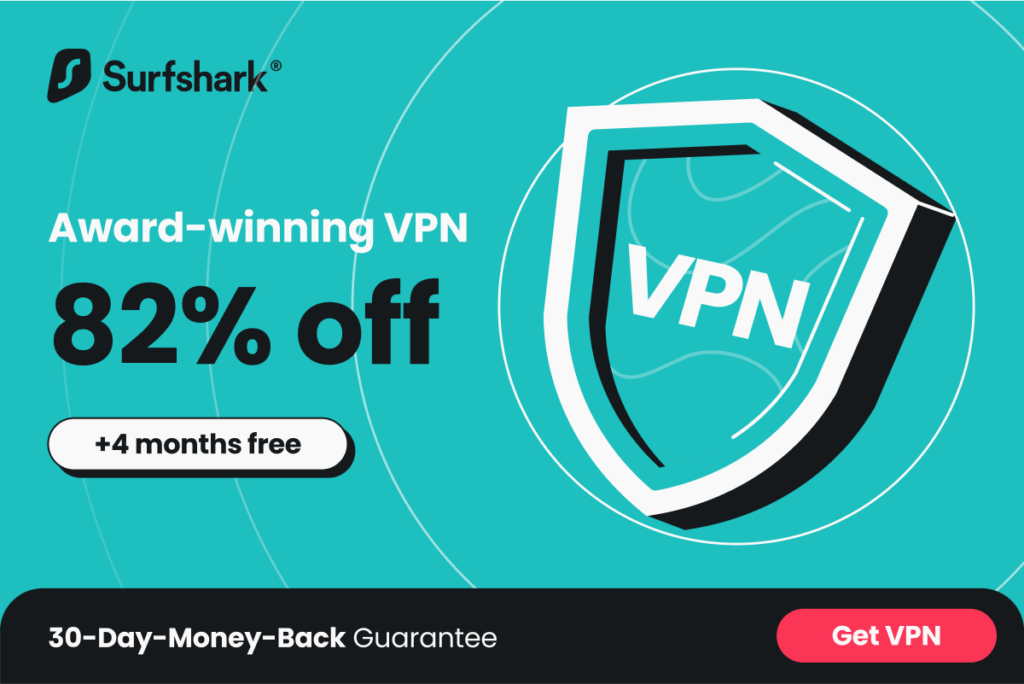With the growing importance of online security and privacy, the use of a robust Virtual Private Network (VPN) is no longer a luxury, but a necessity. Today, more than ever, it’s vital to ensure your Android device is equipped with an effective VPN for safe and secure browsing.
A VPN redirects your internet traffic, tunneling it through a computer or a VPN server located elsewhere. This process not only enhances your online protection and privacy but also makes it more difficult for potential attackers to snoop and gather your personal information.
But the benefits don’t stop at security. Many users also employ VPNs to bypass geographical restrictions, accessing region-blocked services like BBC iPlayer, Hulu, and Netflix. By masking your IP address, a VPN enables you to access content virtually from any location in the world.
This comprehensive guide will walk you through the process of setting up a VPN on your Android smartphone.
Installing a VPN on Android Phones
The process of setting up and activating a VPN in your Android device settings is straightforward. You’ll need some specific details such as a login username, password, and server address. These are generally provided by your VPN provider or your network administrator if you’re using a private VPN.
Creating a VPN Connection: A Step-by-step Guide
The built-in VPN support on Android phones allows easy configuration through the device’s Settings menu, without the need for downloading an app. Here’s how to do it:
- Open your phone’s Settings menu. Note: the steps may differ slightly depending on your device.
- Go to ‘Wireless & Networks’, then select ‘More’.
- Choose ‘VPN’. For some devices, you might need to expand the options by tapping ‘More’.
- Tap the ‘+’ sign in the top-right corner. If you don’t see one, enter the advanced settings menu, typically accessed via the three vertical dots icon.
- Fill in the required details, like the server address, username, and password.
- Click ‘Save’, then return to VPN settings and select your VPN.
- Enter your login details when prompted.
- Tap the three-dot menu icon to make your VPN ‘always on’ if needed.
Leveraging the Power of VPN Apps for Android
A standalone VPN app, such as ExpressVPN, offers an exceptional choice for Android users. Beyond Android, you can share the account across multiple devices, including your iPhone, PC, Mac, Linux, or home Wi-Fi. Depending on your needs and preferences, numerous VPN services are available.
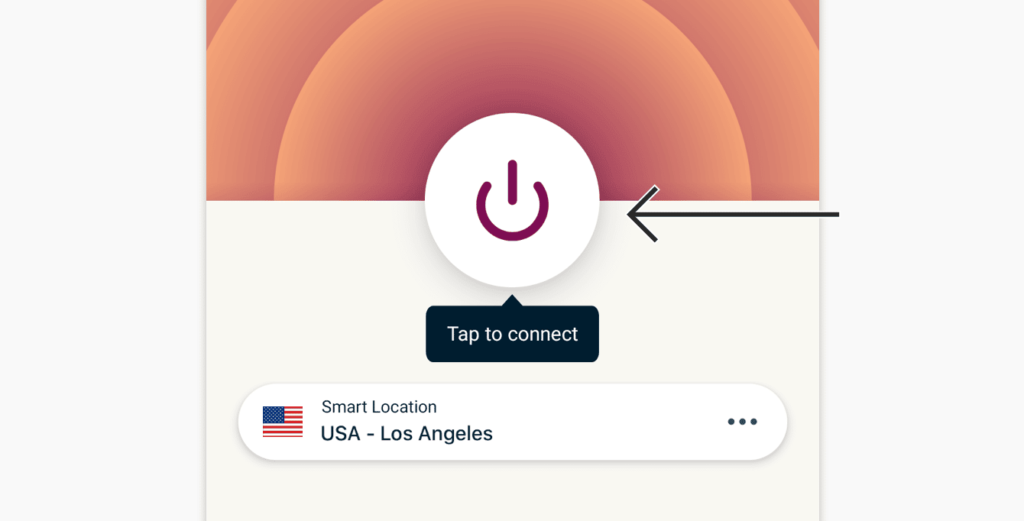
Via OpenVPN networks
Android does not offer built-in OpenVPN server support. If you want to use an OpenVPN network, you must first download and install OpenVPN Connect, a third-party app. The OpenVPN app is compatible with Android 4.0 and higher and does not require root access. To connect to the Open VPN network on a smartphone running an older Android version, you must first root your device.
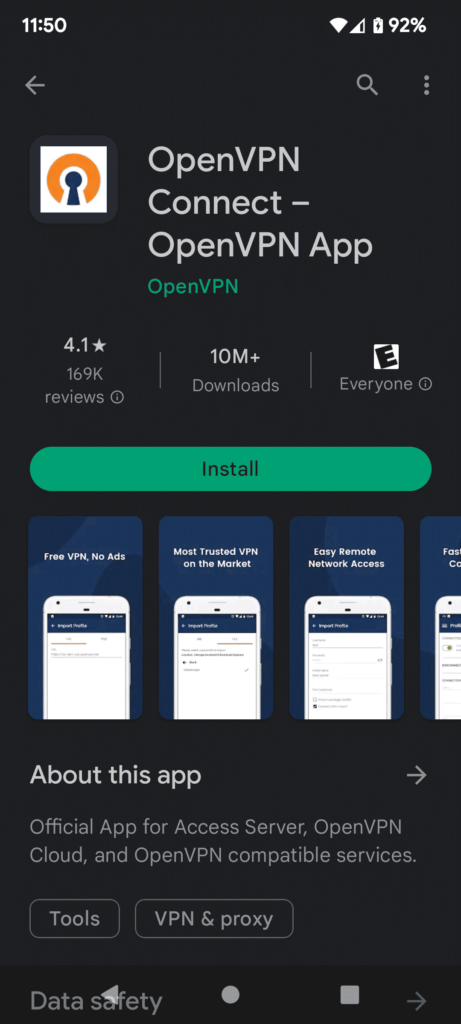
Regardless of the VPN service you eventually use, the settings are as follows:
- Go to Google Play and install the app
- Launch the program and follow the on-screen instructions to install it
How to connect to OpenVPN networks manually on Android
An Android phone’s built-in VPN feature supports L2TP, PPTP, and IPSec protocols. Use this approach only if you have no other choice or if the OpenVPN protocol isn’t supported by the private network you wish to connect to.
To connect to OpenVPN, you’ll need to use a third-party program like OpenVPN Connect. The official OpenVPN app is compatible with any smartphone running Android 4.1 or above.
- Download the app from Google Play Store.
- Your network admin should provide you with the essential information. You may import a profile via a URL or choose a .ovpn file on your phone.
- You may also add a proxy connection manually.
- You may select the protocol, enable a kill switch (called Seamless Tunnel), and enable a power saver mode in the options area.
The Power of Android VPNs: Key Benefits
VPNs offer a secure internet connection for your smartphone. Here are the benefits:
- Access geo-restricted websites: No matter where you are, VPNs allow you to access content that might be blocked in your region.
- Secure your data: VPNs encrypt your data, preventing unauthorized access.
- Mask your IP address: VPNs hide your real IP address, making it difficult for third parties to track your online activities.
- Enhance your safety on public networks: When connected to a public Wi-Fi network, VPNs safeguard your browsing activities.
The Best VPN Apps for Android
1. NordVPN. The best all-purpose VPN for Android. Has a massive network of ultra-fast servers that can unblock the most popular streaming services. It includes great security features and a 30-day money-back guarantee.
2. Surfshark. The best VPN for Android on a budget. VPN that prioritizes security and has a great Android app. Offers sufficient speeds, a lot of features, and permits for as many connections as you want.
3. ExpressVPN. Great Android app that is easy to install and use. They have a fast server and are ideal for streaming and downloading. ExpressVPN’s privacy and security are both excellent.
Check out our full list of the best android VPN you can use for your phone.
FAQs
Is there a VPN built into Android?
Yes, Android devices come equipped with a built-in VPN client supporting L2TP, PTTP, and IPsec. However, users require specific information from their network administrator to join a virtual network.
Can I set up a VPN for free?
Absolutely! Android users can set up a VPN for free. Many reputable VPN providers offer a free tier of services compatible with Android devices. You can manually connect by entering the VPN configuration data or using one of the VPN apps available for download from the Google Play Store.
What are some of the best free VPNs for Android?
Popular free VPNs for Android include Kaspersky, TunnelBear, and HotSpot Shield. They offer reliable services without compromising on security.
Conclusion
By now, you should feel confident about setting up a VPN on your Android device. Remember to stick to reputable VPN providers, and whenever possible, use their dedicated apps for seamless experience. Avoid the PPTP protocol due to its known security vulnerabilities and opt for OpenVPN whenever possible. Lastly, for the highest level of security, consider using a premium VPN. Free versions often have limitations in terms of bandwidth and server options. Stay safe online!