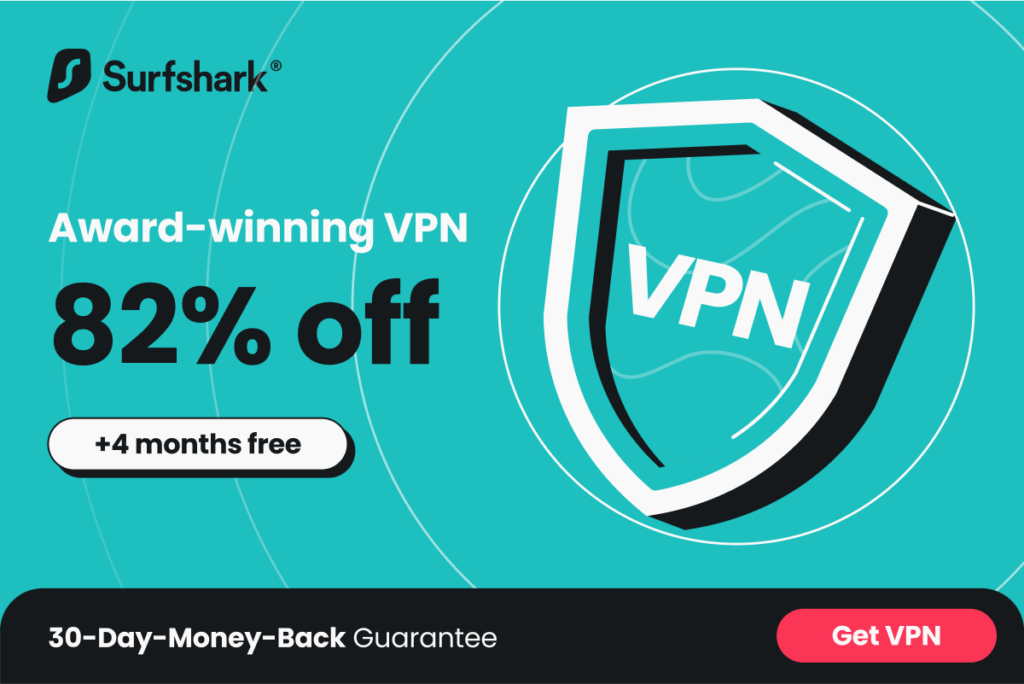Introduction: Understanding the Common Causes of VPN Disconnections
In today’s digital age, online security and privacy have become paramount concerns for individuals and businesses alike. One of the most effective tools for safeguarding your online activities is a Virtual Private Network (VPN). A VPN creates a secure and encrypted connection between your device and the internet, ensuring that your data remains private and protected from prying eyes.
However, even the most reliable VPN connections can sometimes experience disconnections. These interruptions can be frustrating and potentially compromise your online security. Understanding the common causes of VPN disconnections can help you troubleshoot and maintain a stable connection.
There are several common reasons why VPN connections get disconnected. One of the most prevalent causes is a weak or unstable internet connection. If your internet connection is slow or frequently drops, it can disrupt your VPN connection. Another common cause is outdated VPN software. Just like any other software, VPN applications need regular updates to fix bugs and technical glitches. Failure to update your VPN software can lead to connection issues. Additionally, the server location you choose can also impact your VPN connection. If the server you are connected to is experiencing high traffic or technical difficulties, it can result in disconnections.
Check Your Internet Connection: Ensuring Stable Connectivity
A stable and reliable internet connection is crucial for maintaining a consistent VPN connection. If your internet connection is weak or unstable, it can cause frequent disconnections. To ensure stable connectivity, there are a few steps you can take.
First, check your internet speed. You can use online speed testing tools to measure your internet speed. If your speed is significantly lower than what you are paying for, contact your internet service provider (ISP) to address the issue.
Next, try connecting your device directly to your modem using an Ethernet cable. This eliminates any potential wireless interference and provides a more stable connection. If you notice that your VPN connection is more stable when using a wired connection, it may be worth considering using Ethernet instead of Wi-Fi.
If you are using Wi-Fi, make sure you are within range of your router and that there are no physical obstructions between your device and the router. Additionally, try moving closer to the router to improve signal strength.
Update Your VPN Software: Fixing Bugs and Technical Glitches
Keeping your VPN software up-to-date is essential for maintaining a stable connection. VPN providers regularly release updates to address bugs, security vulnerabilities, and technical glitches. Failure to update your VPN software can result in connection issues and potential security risks.
To check for updates, open your VPN application and look for an option to check for updates. If an update is available, follow the prompts to install it. Some VPN applications may automatically check for updates and notify you when one is available.
It is also a good idea to periodically check your VPN provider’s website for any announcements or updates. They may provide instructions on how to update your software or notify you of any known issues that could affect your connection.
Change Your VPN Server: Finding a More Stable Connection
The server location you choose can have a significant impact on your VPN connection. If the server you are connected to is experiencing high traffic or technical difficulties, it can result in frequent disconnections. Changing your VPN server can help you find a more stable connection.
Most VPN applications allow you to choose from a list of server locations. If you are experiencing connection issues, try connecting to a different server in a different location. Choose a server that is geographically closer to your physical location for better performance.
It is also worth noting that some VPN providers offer specialized servers for specific purposes, such as streaming or torrenting. These servers are optimized for those activities and may provide a more stable connection for those specific use cases.
Adjust Your VPN Settings: Fine-Tuning Your Connection
Tweaking your VPN settings can sometimes improve your connection and reduce disconnections. However, it is important to note that not all VPN applications offer extensive settings options. If your VPN application does provide settings options, here are a few adjustments you can try:
1. Protocol selection: VPN protocols determine how your data is encrypted and transmitted. Some protocols may be more stable than others. Experiment with different protocols to see if it improves your connection stability. Common protocols include OpenVPN, IKEv2, and WireGuard.
2. Encryption strength: Higher encryption levels can sometimes impact connection speed and stability. If you are experiencing frequent disconnections, try reducing the encryption strength to see if it improves your connection stability. Keep in mind that reducing encryption strength may compromise your security to some extent.
3. Kill switch: A kill switch is a feature that automatically disconnects your internet connection if the VPN connection drops. Enabling the kill switch can prevent your data from being exposed if your VPN connection is interrupted.
Clear Your Cache and Cookies: Resolving Browser Issues
Browser cache and cookies can sometimes interfere with your VPN connection and cause disconnections. Clearing your cache and cookies can help resolve these issues. Here’s how to do it on different browsers:
1. Google Chrome: Click on the three-dot menu in the top-right corner, go to “More tools,” and select “Clear browsing data.” Choose the time range and select “Cookies and other site data” and “Cached images and files.” Click on “Clear data” to clear your cache and cookies.
2. Mozilla Firefox: Click on the three-line menu in the top-right corner, go to “Options,” and select “Privacy & Security.” Under the “Cookies and Site Data” section, click on “Clear Data.” Check the boxes for “Cookies and Site Data” and “Cached Web Content,” then click on “Clear” to clear your cache and cookies.
3. Safari: Click on “Safari” in the top menu bar and select “Preferences.” Go to the “Privacy” tab and click on “Manage Website Data.” Click on “Remove All” to clear your cache and cookies.
4. Microsoft Edge: Click on the three-dot menu in the top-right corner, go to “Settings,” and select “Privacy, search, and services.” Under the “Clear browsing data” section, click on “Choose what to clear.” Check the boxes for “Cookies and other site data” and “Cached images and files,” then click on “Clear” to clear your cache and cookies.
Disable Your Firewall: Allowing VPN Access to Your Network
Firewalls are designed to protect your network from unauthorized access and potential threats. However, they can sometimes block VPN connections, resulting in disconnections. Temporarily disabling your firewall can help determine if it is causing the issue. Here’s how to disable your firewall on different operating systems:
1. Windows: Press the Windows key + R to open the Run dialog box. Type “control panel” and press Enter. In the Control Panel, click on “System and Security” and then “Windows Defender Firewall.” Click on “Turn Windows Defender Firewall on or off” in the left-hand menu. Select “Turn off Windows Defender Firewall” for both private and public networks. Click on “OK” to save the changes.
2. macOS: Click on the Apple menu in the top-left corner and select “System Preferences.” Go to “Security & Privacy” and click on the “Firewall” tab. Click on the lock icon in the bottom-left corner and enter your administrator password. Click on “Turn Off Firewall” to disable the firewall.
3. Linux: The process for disabling the firewall on Linux may vary depending on the distribution you are using. In most cases, you can disable the firewall by running the following command in the terminal: sudo ufw disable
It is important to note that disabling your firewall temporarily exposes your network to potential threats. Make sure to re-enable your firewall once you have determined if it is causing the VPN disconnections.
Use a Wired Connection: Avoiding Wireless Interference
Wireless interference can sometimes disrupt your VPN connection and cause disconnections. Using a wired connection can help eliminate this issue. When you connect your device directly to your modem using an Ethernet cable, you bypass any potential wireless interference and ensure a more stable connection.
To use a wired connection, simply connect one end of an Ethernet cable to your device’s Ethernet port and the other end to an available Ethernet port on your modem or router. Most modern devices have Ethernet ports, but if your device does not have one, you can use a USB to Ethernet adapter.
Using a wired connection is especially beneficial if you are experiencing frequent disconnections or if you rely on a VPN for activities that require a stable and uninterrupted connection, such as online gaming or video conferencing.
Contact Your VPN Provider: Seeking Technical Support
If you have tried all the troubleshooting steps mentioned above and are still experiencing frequent VPN disconnections, it may be time to reach out to your VPN provider for technical support. VPN providers typically offer customer support channels, such as live chat, email, or phone support.
Before contacting your VPN provider, make sure to gather relevant information about your connection issues, such as error messages, timestamps of disconnections, and any steps you have already taken to troubleshoot the problem. This will help the support team diagnose and resolve the issue more efficiently.
When reaching out to your VPN provider, be prepared to provide your account information, such as your username or email address, to verify your identity. The support team will guide you through the troubleshooting process and provide solutions specific to your situation.
Conclusion: Maintaining a Reliable VPN Connection
In conclusion, maintaining a reliable VPN connection is crucial for ensuring online security and privacy. Understanding the common causes of VPN disconnections and implementing the tips and tricks mentioned in this article can help you troubleshoot and maintain a stable connection.
Remember to check your internet connection for stability, update your VPN software regularly, and choose a server location that provides a stable connection. Adjusting your VPN settings, clearing your cache and cookies, and temporarily disabling your firewall can also help resolve connection issues.
If all else fails, don’t hesitate to contact your VPN provider for technical support. They have the expertise to assist you in resolving any connection issues you may be experiencing.
By following these guidelines, you can maintain a reliable VPN connection and enjoy the benefits of enhanced online security and privacy.
If you’re wondering why your VPN keeps disconnecting, you may find the article “What to Do If Your VPN Connection Drops” helpful. This informative piece on VPN-Investigation.com provides tips and solutions for dealing with a dropped VPN connection. It offers step-by-step instructions on troubleshooting the issue and ensuring a stable and secure VPN connection. Check out the article here to learn more.