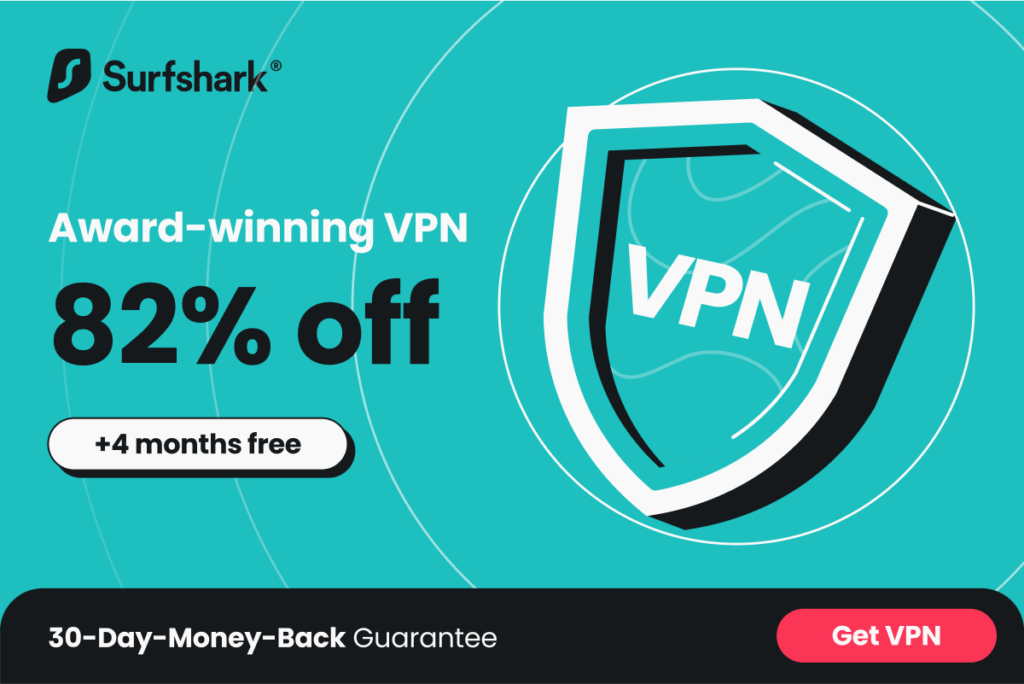Using a virtual private network (VPN) is needed whether you care about the safety and privacy of your online activity or about unblocking regionally restricted content on streaming services like Netflix and YouTube. While you might pay to use a VPN, it’s not required. Secure and private virtual private networks (VPNs) are available for no cost, even on relatively uncommon devices like the Chromebook.
Why do you need a VPN?
A virtual private network (VPN) is essential if you want to fool websites into thinking you’re somewhere else, avoid government censorship, or watch Netflix from another country. Some VPNs even have capabilities for dark web monitoring and ad blocking.
Top VPNs you can install for your Chromebook
While all top VPNs should be able to establish an encrypted tunnel between your Chromebook and a VPN provider’s server in another location, some services provide additional value by providing options like split tunneling or a Kill Switch.
Choose a VPN service for Chrome with your budget in mind. Numerous inexpensive VPN services don’t offer many extra features, but before you commit to one of these, you may want to try out one of the many VPNs that are accessible for free. Here are our top picks:
ExpressVPN
Has many features, great security, and impressive performance
Nord VPN
A premium choice, having great capabilities and streaming support
SurfShark VPN
It can support unlimited devices with a great Chrome extension
What is a Chromebook?

A Chromebook is a lightweight laptop running Google’s Chrome OS optimized for web-based tasks. You won’t find the Windows or macOS operating systems on these machines. They use Chrome OS, a kind of Linux.
Chromebooks are great for light tasks and feature extensive app support. Chrome OS laptops are suitable for tasks that can be completed entirely online.
Advantages of Chromebooks
The following are some examples of when Chromebooks are the best choice for portable computing:
Great for browser-related work
They are wonderful for home use or everyday office work. Chromebooks excel at tasks that can be completed entirely within the browser. Chromebooks can handle all the tasks associated with working from home, including attending online lectures and meetings, typing documents, and keying into spreadsheets.
They work best with Google tools
In an era where more and more relevant tasks can be performed online using tools like the Google Docs Editors suite and Office 365, these computers are the best option for the job.
They have lower prices
They typically cost far less than Windows laptops with equivalent processing power and other features. For this reason, they have been widely adopted in the academic world. Because of this, they have also become increasingly common in the budget laptop market.
They have superior battery life compared to their counterparts
When utilizing a Chrome OS laptop for its intended purposes, you’ll notice that Chrome OS is far more lightweight than Windows. Also, its battery life typically exceeds that of laptops in the same price range. The battery life on these devices is generally pretty good, especially on the more affordable models.
A step-by-step guide on setting up a VPN android app on Chrome OS
Although some Chromebooks released before 2019 allow Android apps, this does not apply to all. However, the good news is Chromebooks released in 2019 or after automatically support Android apps. Make sure you’re using the latest version of Chrome OS. Google provides a handy how-to guide for updating Chrome OS. When you are finished, please restart your device.
Launch your Android apps
Starting with the latest releases, Chromebooks have Android app support turned on by default. It is necessary to enable Android apps if you are running an older Chromebook version. To do this, head to “apps” in settings. Most recent Chromebooks can run Android apps without any further configuration.
Allow Android Applications
Chromebook makes it simple to install and use Android software. Select “install apps and games from Google Play on your Chromebook” under “Google Play Store.” Not having this choice means your Chromebook doesn’t support Android apps, in which case a Virtual Private Network (VPN) Chrome browser extension is your best bet.
Access the Google Play store
The Google Play Store may be quickly accessed from the Chromebook’s interface. To access the Play Store, select it from the screen’s bottom right corner. If you can’t find the Play Store icon, tap the launcher in the opposite corner.
Type in the name of the VPN app and install it
Type the name of the VPN program you wish to install into the search field. ExpressVPN is an ideal VPN. Type in the name of the VPN program and click the “install” button. When you click the “Install” button, the ExpressVPN Android software will immediately begin installing.
Launch your VPN software and log in
When the download is finished, select “open” to begin using the program. To log in, use the “sign in” button and supply your username and password.
Grant requests permission
The software then proceeds to request access to specific information. If the VPN app prompts, select “OK” to grant the requested rights.
Establish a VPN connection
When a connection is requested, a window will display. If you click “OK,” the program will establish a virtual private network (VPN) connection and begin monitoring your data transfers. The VPN client should be active by now. Connecting to a certain server location is as simple as finding it on the app’s grid.
How to install a VPN on Chrome OS
Chromebooks can protect users from traditional phishing attempts, encrypt data stored locally, and block classic malware. Chromebooks already have foundational protections in place. A virtual private network (VPN) is the final piece of the puzzle protecting your online activity. This section will walk you through installing a virtual private network (VPN) as an Android app or Chrome extension.
- Locate the Google Play Store icon on your Chromebook’s home screen or menu
- Then click it to open the app.
- Go to the search field and type the name of the VPN you want to set up.
- Select the Install tab.
- Launch the VPN app that was just installed on your computer.
- After that, you will be sent to a page where you can create an account with the service or sign up for a VPN subscription.
- Return to the VPN app window by clicking the back button. You’ll look for a “Connect” button or toggle to connect to a virtual private network.
VPN can be easily installed on Chrome OS devices. You can find a dedicated Android app for any commercial VPN service in the Play Store. If you want to protect your online activity using a Virtual Private Network, you can do it by following the instructions above.
A step-by-step guide on installing VPN as a Chrome extension
For older Chromebook models that do not allow Android apps, the VPN Chrome browser extension is the best option. Remember that a VPN plugin for Chrome only encrypts data and traffic that passes through the browser.
Look for a Virtual Private Network (VPN) extension for your browser
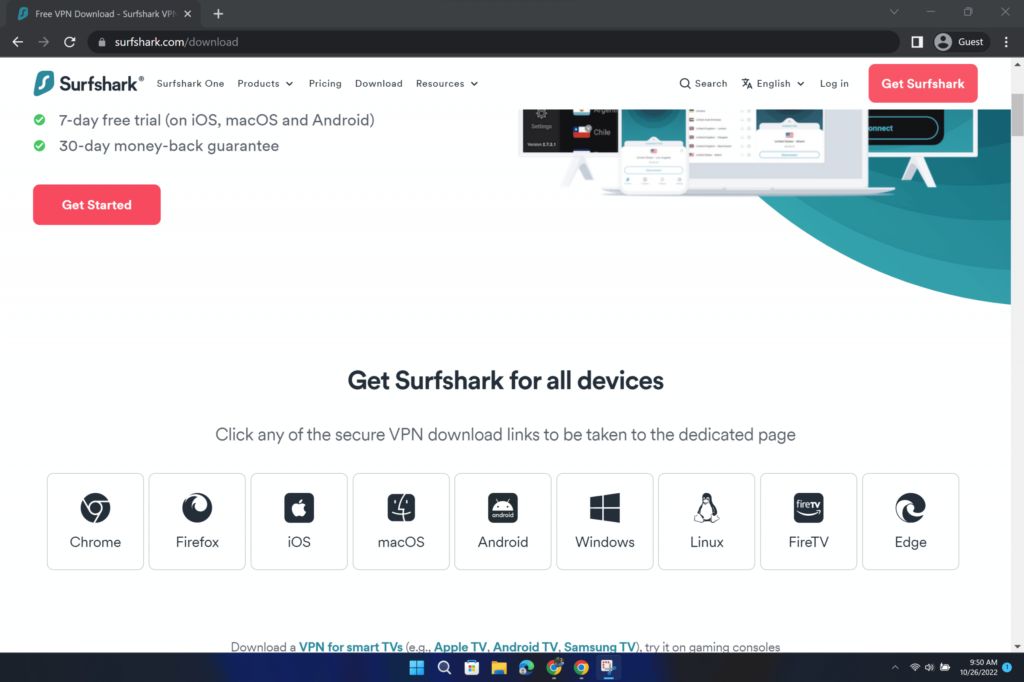
For this example, we will set up Surfshark’s excellent Chrome extension on our Chromebook. Find Surfshark on the Chrome Web Store. If you want another extension aside from Surfshark, search for it by keying the name, then click “add to Chrome.”
Install the Chrome VPN add-on/extension
If you agree with the access rights that NordVPN needs, click “add the extension.”
Launch the VPN add-on.
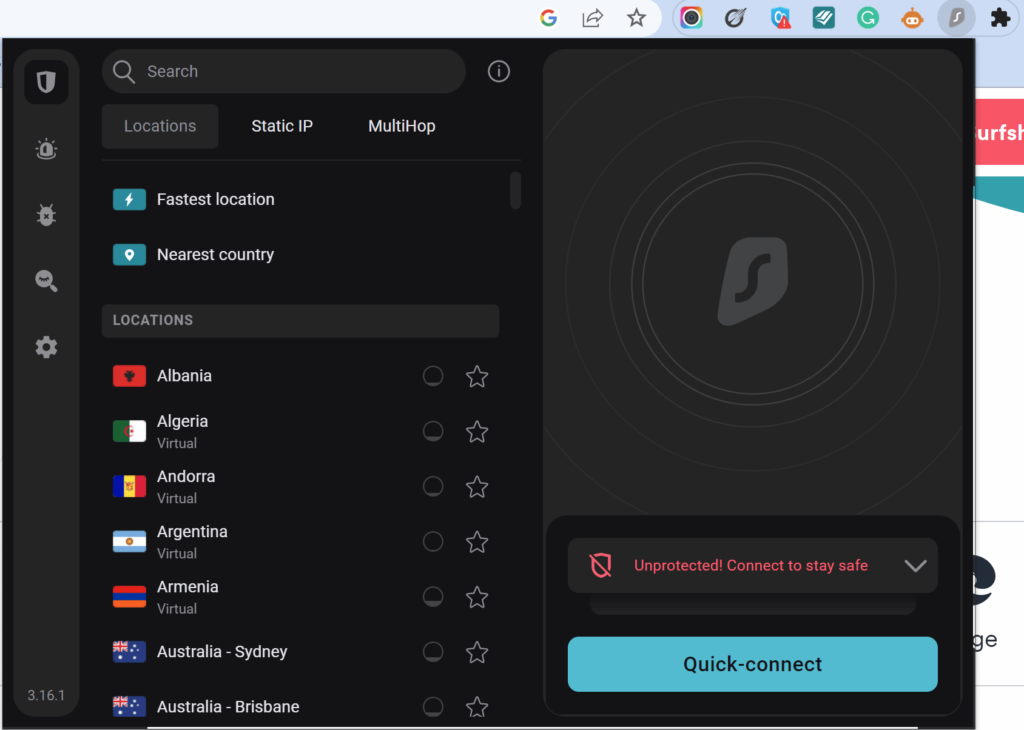
Once the extension has been installed, a NordVPN icon will show in the Chrome browser’s upper-right corner. To use the extension, choose the NordVPN icon and click it. Using Chrome, you may quickly launch the NordVPN extension by clicking its icon.
Complete the setup by logging in with your details
Select “log in with Nord account” afterward. After logging in with your credentials, choose a server from the browser’s user interface, and upon clicking “connect,” the program will launch.
Frequently asked questions
What VPNs work best on Chromebook?
After conducting comprehensive tests of the market’s several VPN services, we discovered that ExpressVPN, NordVPN, and Surfshark performed best.
What is the OS used by a Chromebook?
From the name itself, a Chromebook uses a Chrome OS. This OS works well with the apps and web browsers of Google Chrome.
How much does a Chromebook cost?
You can own a Chromebook for as little as $150-200, going up to over a thousand. The value-for-money price for one of these PCs is roughly $500.
Conclusion
Numerous excellent VPN apps are available for free on the market nowadays. However, using a free VPN on your Chromebook has more drawbacks than benefits. Never assume that because a VPN doesn’t cost anything, it isn’t doing anything.
The VPN services will make money in other ways, hidden from public view. Shady businesses may share your personal information with third parties, while others may utilize the app to bombard you with intrusive ads.
However, even if you do find a real free VPN service, you should expect several restrictions. You will experience low bandwidth, an unreliable VPN connection, slow streaming, and other problems. We advise against utilizing a free VPN and suggest a low-cost premium subscription, such as Surfshark.
In addition to providing top-notch security, fast connection speeds, and support for file-sharing platforms like BitTorrent and Netflix, some low-cost premium VPNs offer these features at a reasonable price.